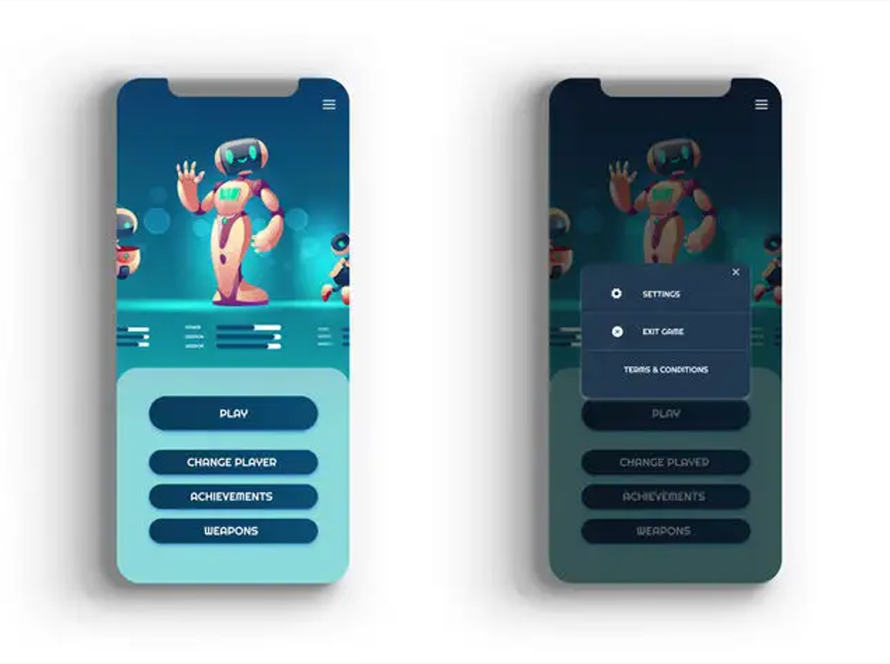If you’re a game developer utilizing Unity to craft engaging 2D games, optimizing game performance is crucial to deliver the finest gaming experience to users. In this article, we’ll delve into 5 excellent tips for optimizing 2D games in Unity. Let’s dive in and elevate your game to new heights!
Utilize Sprite Atlas in Unity for enhanced performance in 2D game
Sprite Atlas is a powerful tool in Unity for optimizing the performance of 2D games by grouping and optimizing sprite images. When you create a Sprite Atlas, Unity automatically packs individual sprite images into a single texture, reducing loading times and improving rendering performance.
By utilizing Sprite Atlas, you can minimize delays in image loading, reduce the amount of data needing to be downloaded, and enhance the overall rendering performance of your 2D game. To leverage Sprite Atlas effectively in your Unity project, follow these steps:
1: Create a Sprite Atlas
Begin by creating a new Sprite Atlas asset in Unity. You can do this by right-clicking in the Project window, navigating to Create -> Sprite Atlas. Give your Sprite Atlas a descriptive name and ensure it’s saved in an appropriate location within your project folder.
2: Add Sprites to the Atlas
Next, populate your Sprite Atlas with the individual sprite images you want to include. Simply drag and drop the sprite assets from your project folder into the Sprite Atlas window. Unity will automatically pack these sprites into the atlas texture, optimizing them for rendering efficiency.
3: Reference the Atlas in your scene
Once your Sprite Atlas is created and populated, you need to reference it in your scene. Select the GameObjects or UI elements in your scene that use sprite renderers and assign the appropriate Sprite Atlas to their respective sprite renderer components. This tells Unity to render these sprites from the atlas texture, benefiting from the performance optimizations it provides.
By following these steps, you can effectively utilize Sprite Atlas in Unity to enhance the performance of your 2D games. Ensure to regularly update and optimize your Sprite Atlases as your project evolves, keeping your game’s performance at its peak.
Optimize collider usage for efficient collision detection in Unity 2D Game
Next, optimizing collider usage is crucial for efficient collision detection in Unity 2D games. When possible, you should use simpler colliders like BoxCollider2D or CircleCollider2D as they require less computational power compared to PolygonCollider2D.
For complex shapes, you need to consider combining multiple simple colliders instead of using a single complex one. This approach can maintain accuracy while improving performance. Additionally, ensure that colliders accurately represent the shapes of game objects without unnecessary complexity. Implementation steps:
1: Choose the right collider
Select the appropriate collider type based on the shape and interaction requirements of your game objects. Use BoxCollider2D for rectangular shapes and CircleCollider2D for circular shapes. Only use PolygonCollider2D for irregular shapes that cannot be accurately represented with simpler colliders. This selection helps minimize computational overhead and ensures efficient collision detection.
2: Combine simple colliders
For complex shapes, consider using multiple BoxCollider2D and CircleCollider2D components to approximate the object’s shape. This method often yields better performance compared to using a single PolygonCollider2D. By breaking down complex shapes into simpler components, you maintain accuracy while reducing the computational load on the physics engine, thus enhancing overall game performance.
3: Manage colliders dynamically
Implement scripts to enable or disable colliders based on the object’s state. For instance, disable colliders for objects that are off-screen or not currently interacting with other objects. This reduces the number of active colliders the physics engine needs to process, thereby improving performance. Dynamic management of colliders ensures that only necessary collisions are processed, optimizing the efficiency of collision detection in your Unity 2D game.
Fine-tune Sprite import settings for better memory management in 2D game
Essentially, sprite import settings determine how sprite images are imported, compressed, and utilized in your game. By fine-tuning these settings, you can significantly reduce memory usage and improve overall performance. This process involves adjusting compression settings, filter modes, and formats to ensure that textures are managed efficiently without sacrificing image quality.
One of the key aspects of fine-tuning sprite import settings is optimizing compression settings. Currently, Unity offers several compression options such as none, low quality, normal quality, and high quality. For most 2D games, normal quality compression strikes a good balance between image quality and memory efficiency. However, for less critical sprites, you might opt for low quality compression to save even more memory. Always preview the compressed sprite to ensure it meets your visual standards.
Detailed guidelines for optimizing your 2D game in Unity about fine-tuning Sprite for you:
1: Adjust compression settings
- Select your sprite in the project window.
- In the inspector window, navigate to the texture import settings.
- Set the compression option to normal quality for a balance between quality and memory efficiency. For less important sprites, consider low quality compression.
2: Set the filter mode
- In the same texture import settings, find the filter mode option.
- Choose point (no filter) for pixel art to preserve sharp edges and reduce memory usage. for other types of sprites, bilinear or trilinear filtering may be appropriate depending on the desired visual effect.
3: Choose the appropriate format
- Still in the Texture Import Settings, look for the Format dropdown.
- Select a texture format that balances memory usage with visual quality. RGBA 32-bit offers high color depth, while RGB 16-bit reduces memory usage.
Leverage object batching in Unity to reduce draw calls in your 2D game
Object batching is a powerful technique in Unity that combines multiple objects into a single batch to be rendered in one draw call, significantly reducing the number of draw calls required. This is particularly useful in 2D games where numerous small sprites are used. By reducing draw calls, you can decrease the overhead on the GPU, resulting in smoother performance and better frame rates.
Unity supports two main types of batching: static batching and dynamic batching. Static batching is suitable for objects that do not move, such as background elements, and can be pre-computed at build time. Dynamic batching, on the other hand, is used for objects that move frequently. Both techniques help in optimizing your 2D game in Unity. Step-by-step guide to object batching:
1. Preparing your sprites
Firstly, ensure that the sprites in your game share the same material and texture. This is necessary for Unity to batch them together.
2. Static batching
- For non-moving objects like background elements, select them in the Scene and activate the “Static” option in the Inspector.
- Unity will automatically perform static batching for these objects during the game’s build process, reducing the number of draw calls.
3. Dynamic batching
- Ensure that dynamic sprites are created and managed dynamically to be batched.
- Use shared material and texture formats for these sprites so Unity can combine them into dynamic batches.
4. Monitoring batched objects
- Use Unity’s Profile tool to monitor the number of objects batched.
- Ensure that the number of batched objects is reasonable and does not cause other performance issues.
5. Testing and optimization
- Test your game after applying object batching to ensure performance has improved.
- If necessary, adjust settings and retest to optimize the batching and performance of objects.
By carefully following these steps, you can effectively leverage object batching to reduce draw calls and improve the overall performance of your 2D game in Unity.
Optimize Scripts for smooth gameplay experience in your 2D game
Optimizing scripts is essential for ensuring a smooth gameplay experience in your 2D game. By refining and optimizing your scripts, you can enhance performance, reduce lag, and create a more enjoyable gaming experience for your players. This process involves various techniques such as optimizing code efficiency, minimizing resource consumption, and managing memory usage effectively.
Here are some specific steps to optimize scripts for a smooth gameplay experience in your 2D game:
- Code efficiency: Review your scripts and identify any inefficient or redundant code. Look for opportunities to streamline operations, reduce complexity, and improve algorithm efficiency. Consider using data structures and algorithms that offer better performance for specific tasks.
- Minimize resource consumption: Optimize resource usage by minimizing the number of game objects, components, and assets instantiated or active at any given time. Use object pooling to efficiently manage the creation and reuse of game objects, reducing the overhead associated with instantiation and destruction.
- Memory management: Pay attention to memory allocation and deallocation in your scripts. Minimize unnecessary object creation and destruction to avoid memory fragmentation and garbage collection overhead. Implement object pooling for frequently used objects to reduce memory churn and improve performance.
- Optimize update loop: Review your Update and FixedUpdate functions to ensure they are optimized for performance. Avoid performing costly operations or calculations every frame unless necessary. Consider using FixedUpdate for physics-related updates and Update for other game logic to distribute processing load evenly across frames.
- Asynchronous operations: Utilize coroutines and asynchronous programming techniques to handle time-consuming tasks without blocking the main thread. This allows your game to remain responsive and maintain smooth gameplay even when performing resource-intensive operations such as loading assets or processing large amounts of data.
- Profiler analysis: Use Unity’s Profiler to identify performance bottlenecks in your scripts. Profile your game during gameplay to monitor CPU usage, memory allocation, and rendering performance. Identify areas of improvement based on profiler data
In Conclusion
With the detailed guidelines on the 5 tips for optimizing your 2D game in Unity above, we hope you now know how to optimize your game. Apply these strategies to deliver the best experience for your players.